You can add supporting documents, such as text files, audio files, video files, document links, and so on to a mapping specification.
To upload mapping specification documents, follow these steps:
- In the Additional Mapping Information pane, click the Map Spec Docs tab.
- Click
 .
. - Enter appropriate values in the fields. Fields marked with a red asterisk are mandatory. Refer to the following table for field descriptions.
- Click
 .
.
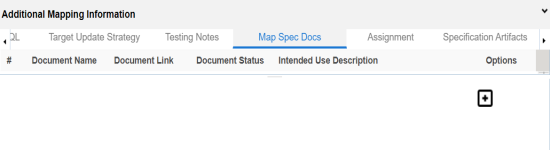
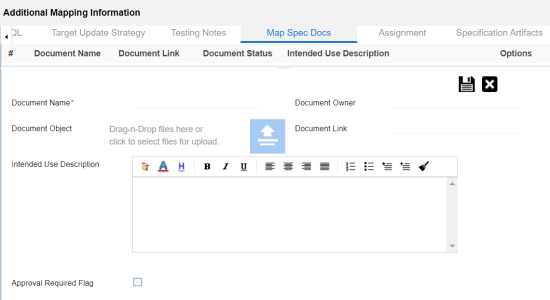
|
Field Name |
Description |
|---|---|
|
Document Name |
Specifies the name of the physical document being attached to the mapping specification. For example, Mapping Details. |
|
Document Object |
Drag and drop document files or use |
|
Document Owner |
Specifies the document owner's name. For example, John Doe. |
|
Document Link |
Specifies the URL of the document. For example, https://drive.google.com/file/l/2sC2_SZIyeFKI7OOnb5YkMBq4ptA7jhg5/view |
|
Description |
Specifies the description of the document. For example: The document has information about the mapping details. |
|
Approval Required Flag |
Specifies whether the document requires approval. Select the Approval Required Flag check box to select the document status. |
|
Document Status |
Specifies the status of the document. For example, In Progress. Select the status of the document from the drop down. This field is available only when the Approval Required Flag check box is selected. |
The mapping specification document is added.
|
Copyright © 2022 Quest Software Inc. |